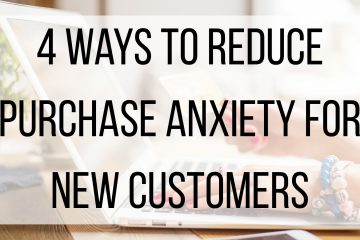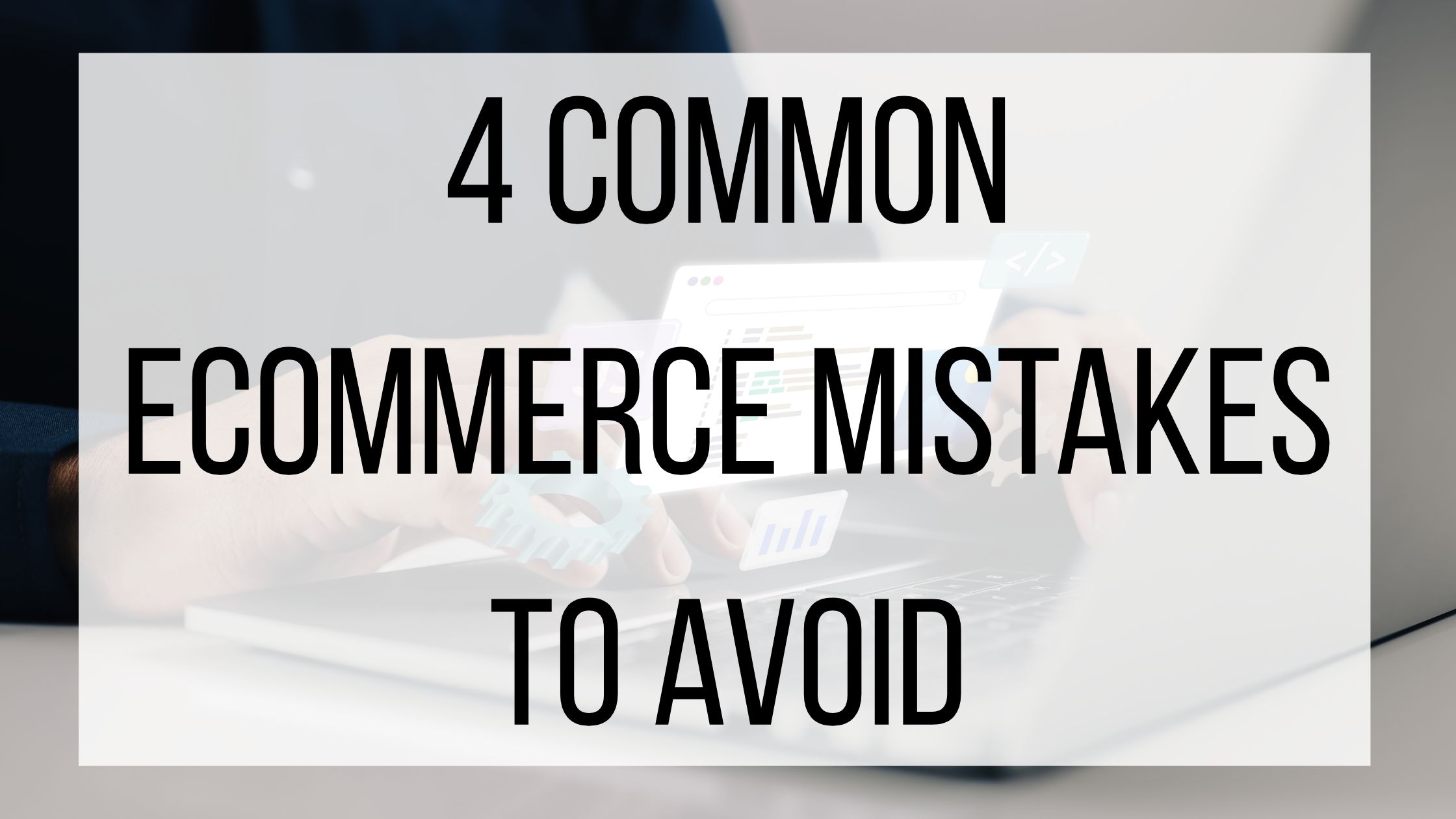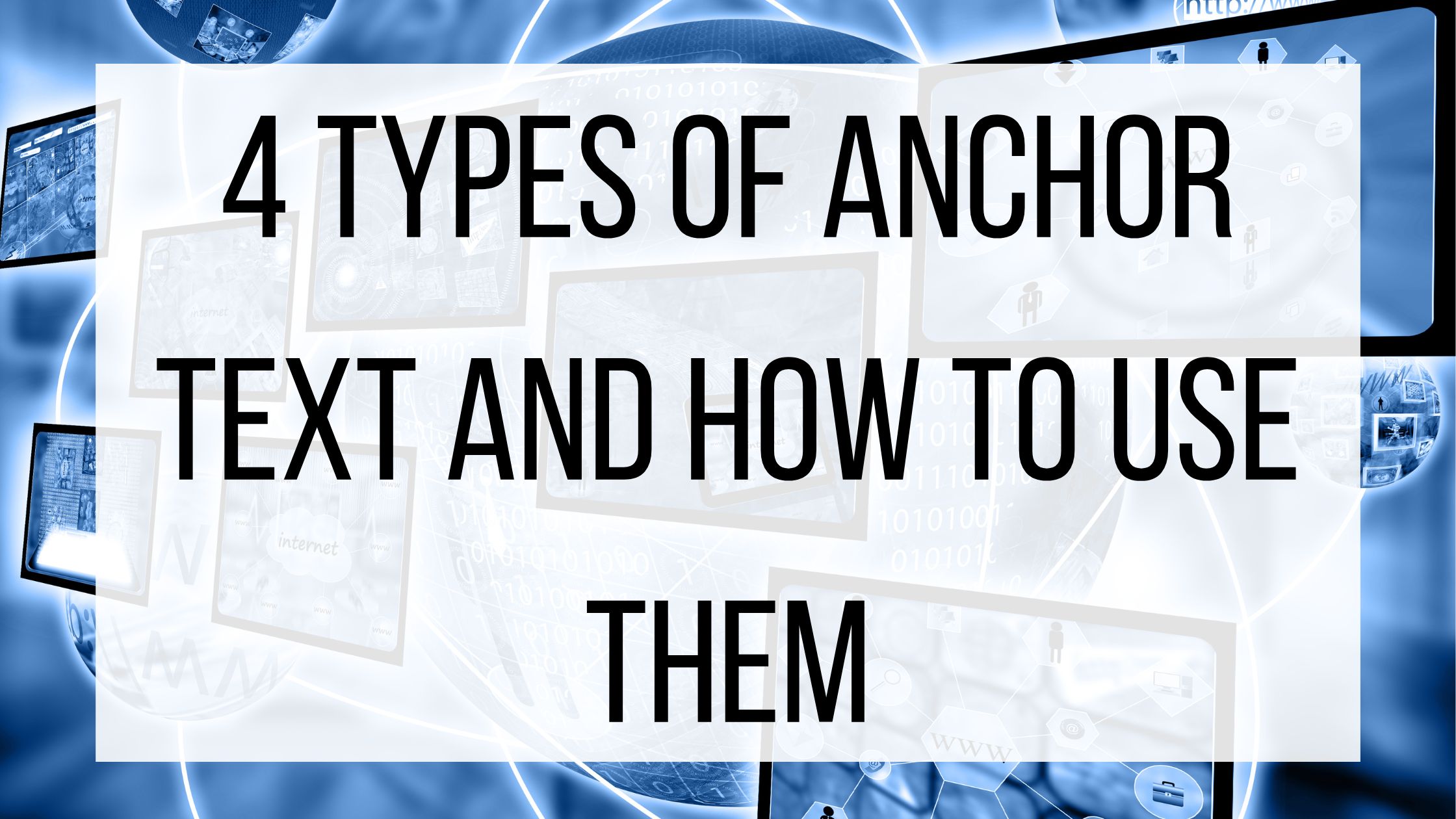The Importance of Gift Certificates during the Holiday Season
As most of you have noticed, the holidays are quickly approaching. One of our recent blog posts talked about capitalizing on the increase in sales during this time of the year. There are tools in the BMT Micro Vendor’s system that can assist with this effort. This blog post will highlight our ‘Gift Certificate’ feature and why using gift certificates can help your business.
Making gift certificates available to your customers can be a good way to promote customer loyalty and introduce new people to your business. BMT Micro’s system allows you to set up gift certificates for your customers to use on any of your products. Gift certificates are very popular among consumers during the holiday season. Other benefits of using gift certificates is that it is a great advertising tool and the recipient of the gift may turn into a repeat customer. Statistics also show that more than half of your customers with gift certificates will end up spending more than the value of the card during their visit.
Now that you know the benefits of using gift certificates, we will discuss how to set them up in the BMT Micro system. When you are in the Vendors area, you can follow the step by step instructions listed below to set up gift certificates and send them to your customers:
- First, go to Manage Products in the left hand menu and click on the ‘Add New Product’ button.
- In the product set up page, give the gift certificate a relevant name like ‘$20.00 Gift Certificate’. Set the product price to the amount of the gift certificate, in our example it would be 20.00 USD.
- In the Secondary Info section, click the ‘Add Code Generator Information’ button under the Generate Codes/Gift Certificates/Subscription Credits heading and add “giftcertificate” (without the quotes) to the Generate Activation Codes/Gift Certificate/Subscription Credit field that appears.
- Click ‘Save’ to save the new product.
- Once you have added the Gift Certificate product, you must edit the customer’s email notification to include the generated code.
- To do this, go back to the Manage Products table and click the green ‘Customer’ button next to the Gift Certificate product you just created. This will open a window below the table so that you can edit the customer’s email template.
- You can edit the customer’s email anyway you prefer, but be sure to include the ##GIFTCERTIFICATES## token for insertion by our system. The token will list separate gift certificate codes based on the number of gift certificates purchased.
- The customer who purchases the gift certificate will receive the code in their email. They will need to send it or print it for the recipient.
In order for the recipient to redeem the gift certificate, they will need to enter the code they receive into the Discount Code field in their order form. The Gift Certificate code can be used over and over until the amount of the gift certificate has been depleted. Gift Certificate sales and redemption will show in your sales reports as a product. The gift certificate code will start with GC and the original order number. This information will be included in the Item Info field.
Now that you know how to setup Gift Certificates in the system, give it a try in time for the Holiday season. As always, feel free to contact BMT Micro with any questions, comments, or concerns.